Support That Shows Up
Support isn’t a department here — it’s a relationship. That’s how we’ve earned a 97% customer satisfaction rating, and why our in-house, U.S.-based team doesn’t just answer the phone—they know your name, care about your business, and follow through.
U.S.-Based, In-House Support
No call centers, no runaround. Just real help from real people who know your business and are payroll (American Payroll Association) APA certified.
Dedicated Implementation Manager
No one loves implementation—but we’re right there with you, making it manageable, clear, and surprisingly smooth so you can get back to what matters.
Your Own Account Manager
You’ll have a single point of contact who knows your business inside and out—and has your back the whole way.
In-Platform Access
Reach support, your account manager, and the Netchex community right through the platform—anytime you need it.
Talk to a Real Human
- Monday–FRIDAY 7am–7pm CT
- Call Us: (985) 220-1410
- 90% of calls are answered within 1 minute
- Chat with us LIVE
Help, Your Way
People prefer to communicate in different ways — and we love that. We’re here every way you need us:
- Call Us: (985) 220-1410
- Submit a support ticket anytime (we’ll follow up fast)
- Chat with Netchex AI for instant answers and support
- Go to Experience Hub to access our knowledgebase
However you reach out, you’re connecting with a team that’s here to help fast and go above and beyond to keep your business moving.
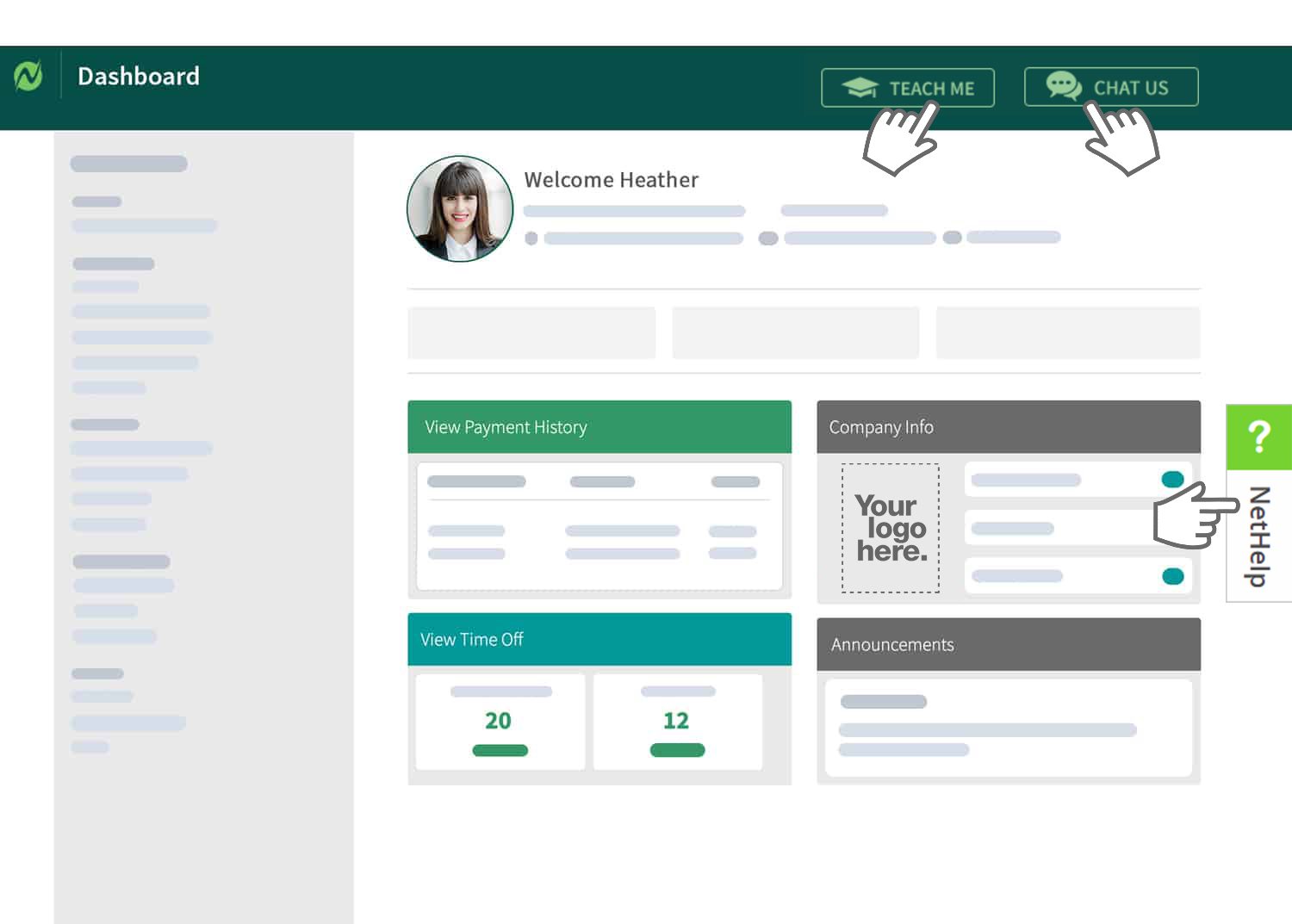
Employee Self-Service FAQ
- Log in to Netchex.
- Under My Quick Links, select the Direct Deposit Accounts.
- You can add new accounts by selecting the +ADD button on the right-hand corner. You can also edit existing ones by clicking on the pencil or delete old accounts by clicking the trash can.
- Log in to Netchex.
- Under My Quick Links, select “Year-End Tax Forms.”
- It is recommended to select electronic delivery for the next tax year.
- To view previous W-2’s, you can select them at the bottom of the screen.
- Log in to Netchex.
- View your payment history by clicking your View Payment History Widget, or view your most recent check stub by clicking on the check number.
- You can view your payment history by check, or all check history in chronological order.
- Go to netchexonline.net and click Forgot Password?
- On the next screen, enter your email address.
- You’ll receive an email from Noreply@netchexonline.com with a verification code. Enter your verification code on the Netchex screen.
- Enter a new password that meets the guidelines, and confirm the password. Agree to the Netchex Conditions of Use and Privacy Notice.
- Press Submit. Once you’ve reset your password it will return you back to the login page where you’ll enter in your email and new password.
If you are unsure what your username is, contact your manager, payroll administrator, or HR contact.
You can directly reach out to our COBRA support team at cobra@netchex.com.