Support for Netchex Clients
6,500+ organizations trust Netchex
Does your Employer
Use Netchex?
To keep your information secure, Netchex’s customer service team cannot access employee accounts. This includes creating new accounts, resetting passwords, sending verification codes, and more. Please reach out to your HR/payroll administrator or manager directly for assistance.
Click for helpful how-to
videos and more.
Are you a current
Netchex client?
Are you a Netchex Admin?
We have a number of ways to help you! Check out our live chat feature for immediate assistance from a member of our award-winning customer support team, or you can submit a case to have them look into your issue. All of this is accessible to you through our Help and Support buttons within the Netchex application.
If you prefer to call, you can reach out (985) 220-1410.
Important Note: our customer service team cannot create new user accounts or send verification codes. For help with these topics, you’ll need to reach out to your employer directly.
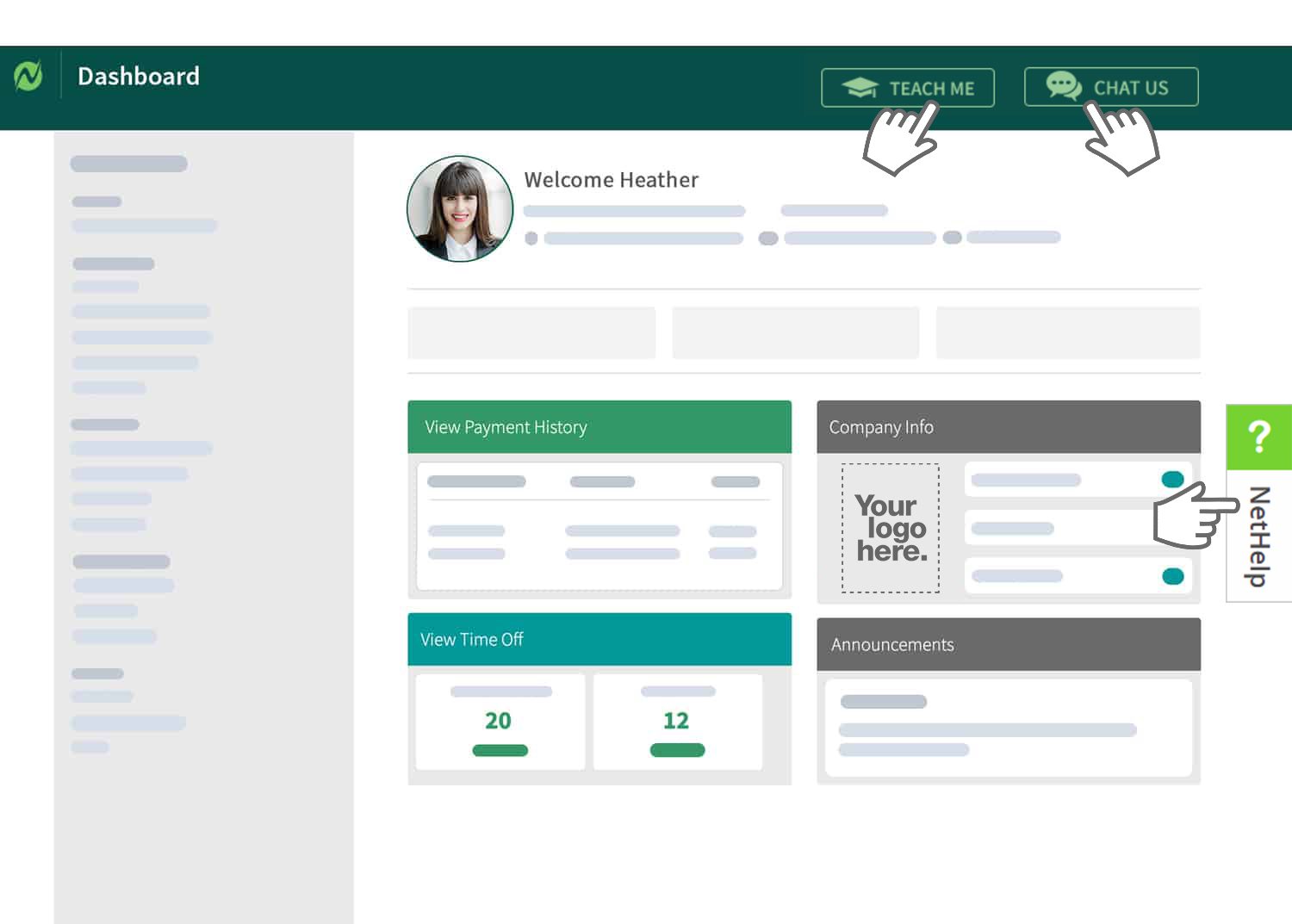
Employee Self-Service FAQ
- Log in to Netchex.
- Under My Quick Links, select the Direct Deposit Accounts.
- You can add new accounts by selecting the +ADD button on the right-hand corner. You can also edit existing ones by clicking on the pencil or delete old accounts by clicking the trash can.
- Log in to Netchex.
- Under My Quick Links, select “Year-End Tax Forms.”
- It is recommended to select electronic delivery for the next tax year.
- To view previous W-2’s, you can select them at the bottom of the screen.
- Log in to Netchex.
- View your payment history by clicking your View Payment History Widget, or view your most recent check stub by clicking on the check number.
- You can view your payment history by check, or all check history in chronological order.
- Go to netchexonline.net and click Forgot Password?
- On the next screen, enter your email address.
- You’ll receive an email from [email protected] with a verification code. Enter your verification code on the Netchex screen.
- Enter a new password that meets the guidelines, and confirm the password. Agree to the Netchex Conditions of Use and Privacy Notice.
- Press Submit. Once you’ve reset your password it will return you back to the login page where you’ll enter in your email and new password.
If you are unsure what your username is, contact your manager, payroll administrator, or HR contact.
You can directly reach out to our COBRA support team at [email protected].